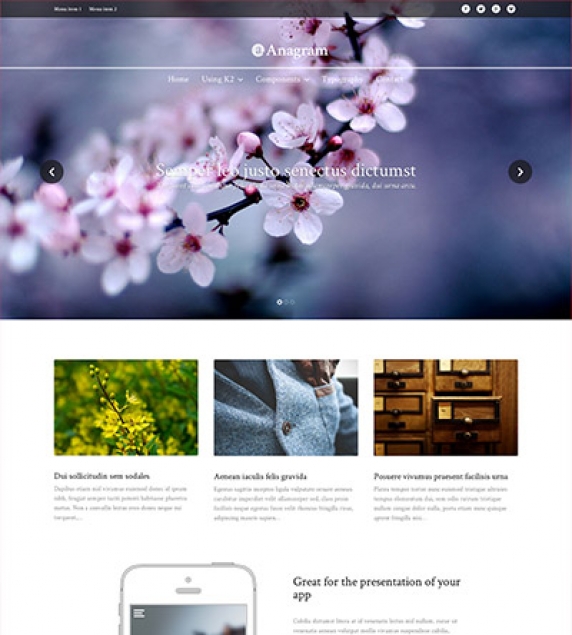At this point you will have probably noticed that we use only two CSS files (or three depending on the template), one for K2 (k2.css), another one (template.css) for everything else and in some cases the colorvariations.css file.
We also use one javascript file, the behaviour.js.
But what happens when you want to make minor changes but still want to keep getting updates without breaking something?
The answer is very, very simple. In all of our templates you will find a file called custom.css under the css folder and a custom.js file under the js folder.
These files are by default empty and render after the template's stylesheets and javascript files. All you have to do is edit those file and add your custom code.
When you upgrade the template (using the upgrade package) you will notice that your custom styles have remained intact while getting the newest version of the template.
- The favicon is located in the root of each template folder, i.e. templates/nuFashion/favicon.ico. Just replace the the existing favicon with your own. You can generate it through various applications or online tools, such as http://www.degraeve.com/favicon/. The favicon size should be 16x16.
- Since version 1.0.1 of our templates, the App icons setup is located in the Template Parameters under Branding of the Standard tab. You can select or upload your App icons through the corresponding field for each of the following sizes. The images have to be in a .png format and not precomposed.
- 57x57 - for iPhone and iPod touch
- 72x72 - for iPad
- 114x114 - for high-resolution iPhone and iPod touch
- 144x144 - for high-resolution iPad
An online app icon generator you could use is http://makeappicon.com/. For more information on iOS icons take a look here.
This tutorial will help you clarify the differences between installing, setting up and upgrading.
If you have followed our tutorials you will have already a fully functioning site with content. If you are familiar with HTML/CSS you have propably added your own custom styles.
But what happens when a new version of the template comes out? Do you need to backup up your work, upload the new template and start patching or FTP'ing files?
Fortunately, you don't need to do any of these tasks. When a template upgrade is published (eg. v1.0 to v1.1) you will have a quickstart package for new installations, the standalone template files and the upgrade pack.
The upgrade contains all the template files apart from index.php (to preserve changes if you have new module areas), custom.css and custom.js files.
Just download the quickstart package and you can safely upgrade to the newest version without the fear of losing any changes.
All files or folders that have changed or added in the newer versions are mentioned in detail to each template's download page under Changelog to help you keep track of the changes in case you have modified some other file besides the three mentioned above.
Note: For more information on installing Joomla templates read this tutorial.
Note: For more information on installing the Quickstart package read this tutorial.
Note: For more information on customizing your stylesheets read this tutorial.
Every Quickstart package apart from K2 contains other free extensions that are already installed and bundled in the package.
All of our packages contain the following free extensions:
- Admin Tools by AkeebaBackup
- Akeeba Backup by AkeebaBackup
- AllVideos by JoomlaWorks
- Cache Cleaner by NoNumber
Depending on the template extensions like TinyLetter Subscribe may be included. Make sure to check each template's documentation to check if any additional extensions are included.
Click here to read about commercial extensions.
Follow the steps below in order to install the Quickstart Package manually.
- Extract the .zip file to a web-accessible folder in your server (usually inside /public_html).
- At the folder (directory) where you previously extracted the .zip file create a file named "configuration.php" using the contents from here: https://github.com/joomla/joomla-cms/blob/staging/installation/configuration.php-dist
- Setting up the database:
- In the folder installation/sql you'll find the database files of the Quickstart package. You will have to rename the ones referenced as joomla.s01, joomla.s02, etc. to joomla01.sql, joomla02.sql and so on. The files referenced as joomla.s0x could be more than one depending on the package.
- Download the files joomla.sql and the ones you renamed (joomla01.sql, joomla02.sql, etc.) locally.
- Open phpMyAdmin and select the database in which you will import the data.
- Import all .sql files.
- You will notice that the tables have #__ as prefix. Select them all and from the "With selected:" filter choose "Replace table prefix. Enter the #__ as the one in use now and the new prefix of your choice, i.e. vtwiq_, as the new one and click on Submit.
- You will also have to change the admin password in order to have access to the site's backend. Locate _users table and Edit the Administrator user. Erase the password field and put your own. Before Saving, choose through the "Function" select the "MD5" option.
- Setting up the configuration
- Open the file configuration.php you previously created.
- Enter the correct database credentials, $user, $password, $db, $dbprefix.
- Change the $log_path and $tmp_path to correspond to your own.
- Take a look at the notes from the original file you copied from the Joomla repository on GitHub. Adjust/fill-in accordingly.
- Remove the installation folder.
- Visit your site and access the backend using /administrator.
As you may have noticed the past few weeks, we have unpublished the product pages for K2mart and SuperBlogger. As it occurs with every other product or technology, there is a time when we have to say goodbye, either because a new better product or technology fulfills our needs or simply because it's not required anymore.
A common pitfall you might have run into is publishing or hiding modules in views that do not use a specific menu item. In this blog post we are shedding some light into K2 search results and how to extend their functionality. We will assign a menu item to the K2 search results so we can have even more control over our modules.
Anagram is an excellent choice for your business and portfolio showcase as well as any other type of general purpose presentation thanks to the template's minimal design and customisation options. Select from a wide variety of content blocks such as feature grids, video background sections, news feeds and testimonials, to create your own unique setup. The entire template is responsive so that your website looks great on mobile and tablet devices too.
The Joomla team has decided to ditch the Ubuntu style release cycle (a truly WTF decision in the first place) and once and for all end confusion to developers, users, customers and clients from hell.
This means that the current release (3.x) is the current stable release. There is NO need to use Joomla 2.5 anymore. It won't be more stable compared to Joomla 3.x. And when 4.x is released, that will be the new stable release and so on.
An exception will be made for Joomla 2.5 and it will be supported until the end of 2014. Joomla development will then shift entirely to Joomla 3.x.
Matchbox is a general purpose template that is strikingly simple, yet impressive and friendly. Use it to build your next business, service, app-related presentation or anything inbetween.